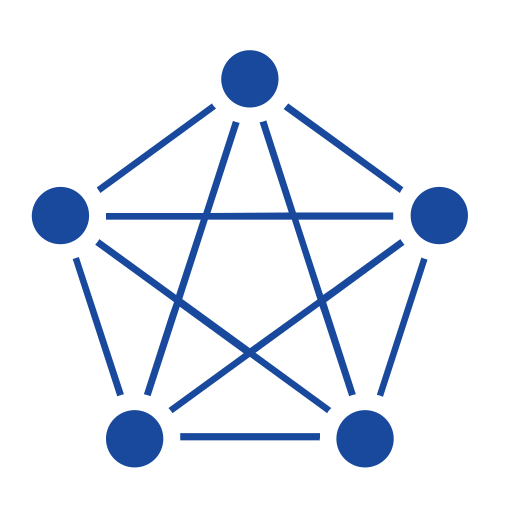This article presents an example scenario simulating a microgrid system with wind power, solar power, and energy storage assets. Metrics from this system are ingested into TDengine TSDB over Sparkplug B, a framework for MQTT clients designed for industrial IoT scenarios. An asset model is then built and panels and real-time analysis tasks are generated in TDengine IDMP.
Video
Environment Setup
In this demonstration, TDengine TSDB and TDengine IDMP are deployed using Docker, with a Sparkplug B simulator serving as the data source for the demo environment. The data flow is described in the following figure:

Prerequisites
- Download the Sparkplug B simulator to your local machine.
- Install Docker on your local machine. You can install Docker Desktop from the Docker website.
- Install Git on your local machine. For more information, see the Git website.
Install the Demonstration Environment
-
Clone the tdengine-idmp-deployment repository:
git clone https://github.com/taosdata/tdengine-idmp-deployment.git -
Start Docker Compose:
cd tdengine-idmp-deployment/docker docker compose up -dNote: On Windows, use a backslash (\) instead of a forward slash (/):
cd tdengine-idmp-deployment\dockerThis command will automatically pull the required images and start the TDengine IDMP and TDengine TSDB-Enterprise services in detached mode.
-
Add an MQTT broker container to enable the Sparkplug B simulator:
docker pull tdengine/ev-mqtt:20250806092152 docker run --name mqtt -d --network=docker_taos_net tdengine/ev-mqtt:20250806092152
You can access TDengine TSDB Explorer at http://localhost:6060 and TDengine IDMP at http://localhost:6042.
Troubleshooting
- What happens: You try to start, but it fails or says the port is in use.
- Why: An old demo or another program is still using Docker.
- Fix:
- Stop all Docker containers by running
docker stop $(docker ps -q) - If the issue persists, restart Docker Desktop.
- Stop all Docker containers by running
Create a Database
-
In your browser, access TDengine TSDB Explorer at
http://localhost:6060. -
Log in with the default username
rootand passwordtaosdata. -
Enter your name and email address as prompted to activate TDengine TSDB-Enterprise.
-
Create a database to store the sample data.

-
In the main menu on the left, click Explorer. Then click the + (Create Database) button next to Databases.
-
In the Name field, enter
db_microgrid. Retain the default values for all other settings. -
Click Create.
-
Generate Simulated Data
The simulated data in this scenario is described in the following table.
| Group ID | Edge Node ID | Device ID | Metrics | Unit |
|---|---|---|---|---|
| Industrial_Park | Micro_Grid | PV_Inverter_1 | solar_pv_output | kW |
| PV_Inverter_2 | ||||
| Wind_Turbine_1 | wind_power_output | kW | ||
| Wind_Turbine_2 | ||||
| Battery_1 | battery_state_of_charge | % | ||
| battery_charging_rate | kW | |||
| battery_discharging_rate | kW | |||
| Env_Sensor_1 | solar_irradiance | W/m2 | ||
| wind_speed | m/s | |||
| temperature | °C | |||
| humidity | % | |||
| atmospheric_pressure | hPa | |||
| Grid_Interface_1 | grid_load_demand | kW | ||
| frequency | Hz | |||
| voltage | V | |||
| power_exchange | kW |
Generate the data as follows:
-
Copy the Sparkplug B simulator to the root directory of the TDengine TSDB container. Replace
<arch>withx86_64orarm64depending on the simulator package that you downloaded.docker cp spb_pub-<arch>.tar.gz tdengine-tsdb:/root -
Open a terminal inside the TDengine TSDB container.
docker exec -it tdengine-tsdb /bin/bash -
Inside the container, decompress the simulator package and open its directory.
tar -zxvf spb_pub-<arch>.tar.gz cd spb_pub -
Download the simulator configuration file to the simulator directory:
curl https://content.tdengine.com/hubfs/microgrid.toml --output microgrid.toml -
Start the simulator:
./spb_pub --schema microgrid.toml --host mqtt
Information similar to the following indicates that the simulator is running:
start report Micro_Grid data
start report Micro_Grid/PV_Inverter_1 data
start report Micro_Grid/PV_Inverter_2 data
start report Micro_Grid/Wind_Turbine_1 data
start report Micro_Grid/Wind_Turbine_2 data
start report Micro_Grid/Battery_1 data
start report Micro_Grid/Env_Sensor_1 data
start report Micro_Grid/Grid_Interface_1 data
successfully connectedCreate a Data Ingestion Task
-
In your browser, access TDengine TSDB Explorer at
http://localhost:6060. -
In the main menu on the left, open Data In and click Add Source.

-
Configure basic information as follows:
- Name: Enter a unique name for the data ingestion task.
- Type: Select SparkplugB.
- Agent: Leave this field blank.
- Target: Select the
db_microgriddatabase.

-
Configure the connection information as follows:
- Brokers: Enter
mqtt:1883. - MQTT Protocol Version: Retain the default value of 5.0.
- Client ID: Enter a unique client ID for the data ingestion task.
- Leave all other fields in this section blank.
Then click Check Connection to ensure that your connection to the MQTT broker is configured correctly.

- Brokers: Enter
-
Configure the subscription information as follows:
- Group ID: Enter
Industrial_Park. - Node Device List: Enter the following:
Micro_Grid/PV_Inverter_1,Micro_Grid/PV_Inverter_2,Micro_Grid/Wind_Turbine_1,Micro_Grid/Wind_Turbine_2,Micro_Grid/Battery_1,Micro_Grid/Env_Sensor_1,Micro_Grid/Grid_Interface_1 - Message Type: Enter
DBIRTH,DDATA - Enable Rebirth CMD.

- Group ID: Enter
-
Under Payload Transformation, click Retrieve from Server. This obtains the schema from the MQTT broker and displays it in the text box on the left.
Then, under 4. Mapping, click Create STable.

-
Configure the supertable as follows:
- Name: Enter
stb_microgrid. - Remove all columns except the first TIMESTAMP column. Enter
tsas the name of this column. - Then add one column with data type
DOUBLEand namevalue. - Remove all tags. Then add three tags with data type
VARCHAR(128)and namesgroup_id,edge_node_id, anddevice_id.

The columns added by default include metadata that is not needed for this demonstration. The
valuecolumn stores the simulated metric, and the three tags identify the simulated device that sent the metric.When you have finished configuring the supertable, click Create.
- Name: Enter
-
In the SubTableName field, enter
t_{device_id}_{name}. This specifies that subtables are named using the device ID.Then in the ts field, select generator.

At the bottom of the page, click Submit to create the data ingestion task.
-
On the Explorer page, you can now see that the microgrid simulation data is being generated.

Get Started with TDengine IDMP
Create Element Templates
-
In a web browser, access
http://localhost:6042and activate TDengine IDMP. -
From the main menu, open Libraries. Then select Element Template and click the New Element Template (+) button.

-
Configure the element template as follows:
- Template Name: Enter
PV Inverter. - Element Naming Pattern: Click the Add Attribute Expression (+) button and select Template Name. Click the button again and select KEYWORD +. In the dialog box displayed, enter
Device ID.

Then click Save.
- Template Name: Enter
-
Repeat this process to create templates for all elements in the sample dataset.
Create Attribute Templates
-
From the main menu, open Libraries. Click an element template and select Attribute Template from the drop-down list in the path bar.

-
Click New Attribute Template and configure the attribute template as follows:
- Name: Enter
Solar PV Output. - Value Type: Select Double.
- Display Digits: Enter
2. - UOM Class: Select Power.
- Default UOM: Select kilowatt.
- Display UOM: Select kilowatt.
- Data Reference Type: Select TDengine Metric.

- Name: Enter
-
Click inside the Data Reference Expression field. Configure the data reference expression as follows:
- Connection: Select TDengine.
- Database: Select db_microgrid.
- Table Name Pattern: Enter
t_PV_Inverter_${KEYWORD1}_solar_pv_output. - Column: Enter
value.

KEYWORD1is a user-defined placeholder variable. When you create an attribute using this template, you will specify its value. For example, if you specify1, the table name will bet_PV_Inverter_1_solar_pv_output.When you have finished configuring the data reference expression, click Confirm.
-
Click Save. Repeat this process to create attribute templates for all element templates in the sample dataset.
Create Asset Model
-
From the main menu, open Explorer. Under Elements > Child Elements, click New Child Element.

-
Retain the default settings and click Confirm. Name the element
Industrial Parkand click Save.
-
Following the same steps, create a child element of
Industrial ParknamedMicrogrid. -
Following the same steps, create a child element of
MicrogridnamedSolar Power. -
Create a child element of Solar Power and configure it as follows:
- Reference Type: Retain the default value of Strong.
- Template: Select PV Inverter.
- KEYWORD1: Enter
1.

Then click Confirm.
-
Continue creating elements within
Microgriduntil your asset model is complete.
Select an asset and view its attributes. You can see that metrics from TDengine have been imported via the data reference.

Try AI-Generated Dashboards
-
In the sidebar, select Industrial Park > Microgrid > Solar Power > PV Inverter1.
-
Open the Panels page on this element to see AI recommendations.
-
Click Generate on a panel that you want to try. Once the panel is generated, click View to open it.
-
On the details page, you can view the panel or click Edit to make changes. When you edit a panel, you can select Advanced to view the SQL statement used to create the panel.
-
When you have finished modifying the panel, click Save to add it to the element.
Try AI-Generated Analysis
-
In the sidebar, select Industrial Park > Microgrid > Solar Power > PV Inverter1.
-
Open the Analyses page on this element to see AI recommendations.
-
Click one of the suggested questions to generate a real-time analysis task.
-
On the details page, you can view the configuration for the real-time analysis task and make changes as needed. When you have finished, click Save.
Troubleshooting the Demonstration Environment
-
UI doesn’t load: Wait 30 seconds after the containers have started running. If you still cannot access the UI, run
docker psto check the status of your containers. -
Connection test fails: Verify that you specified
mqtt:1883as the name and port of the broker. -
No rows appear in the database:
- Verify that you started the Sparkplug B simulator (
spb_pub) and that its output contains the linesuccessfully connected. - Verify that you entered the information in the Subscribe Configuration section of the Data In task exactly as specified in the procedure.
- Verify that you started the Sparkplug B simulator (
Tips to Avoid Problems
- Always stop Docker before running the demo again:
docker compose down -v - If nothing works: restart Docker Desktop (non-Linux users) and try again.
Summary
This article walks through how to use TDengine TSDB and TDengine IDMP to quickly build a microgrid monitoring system that ingests data collected in Sparkplug B format. Systems that previously took days or even weeks of tedious configuration and debugging can be completed within 30 minutes using TDengine IDMP. In the future, if new devices need to be added to the monitoring system, simply create elements from your existing element templates. If monitoring points change or new ones are added, just update the corresponding attribute templates within the element template — no other changes are required.