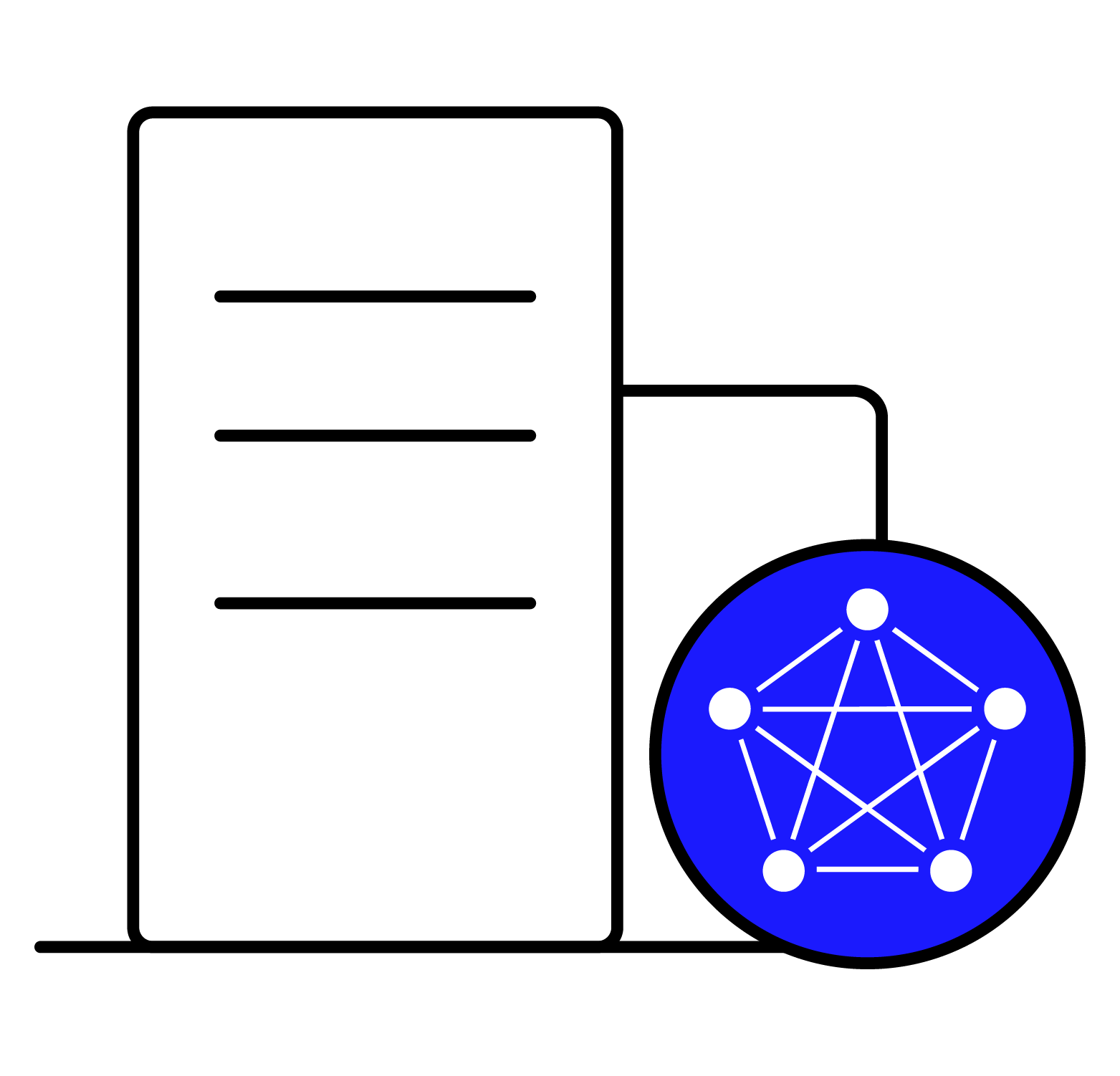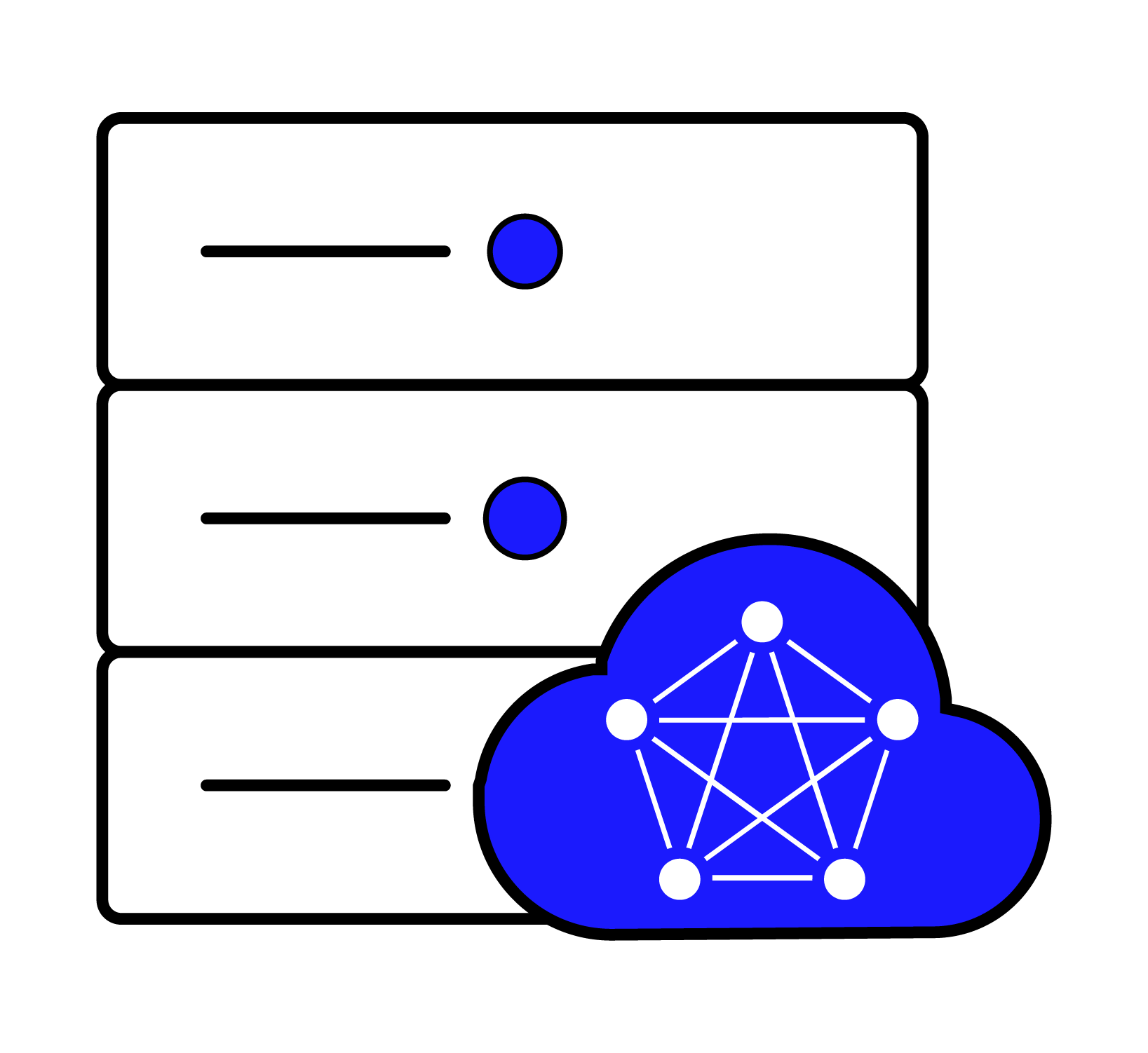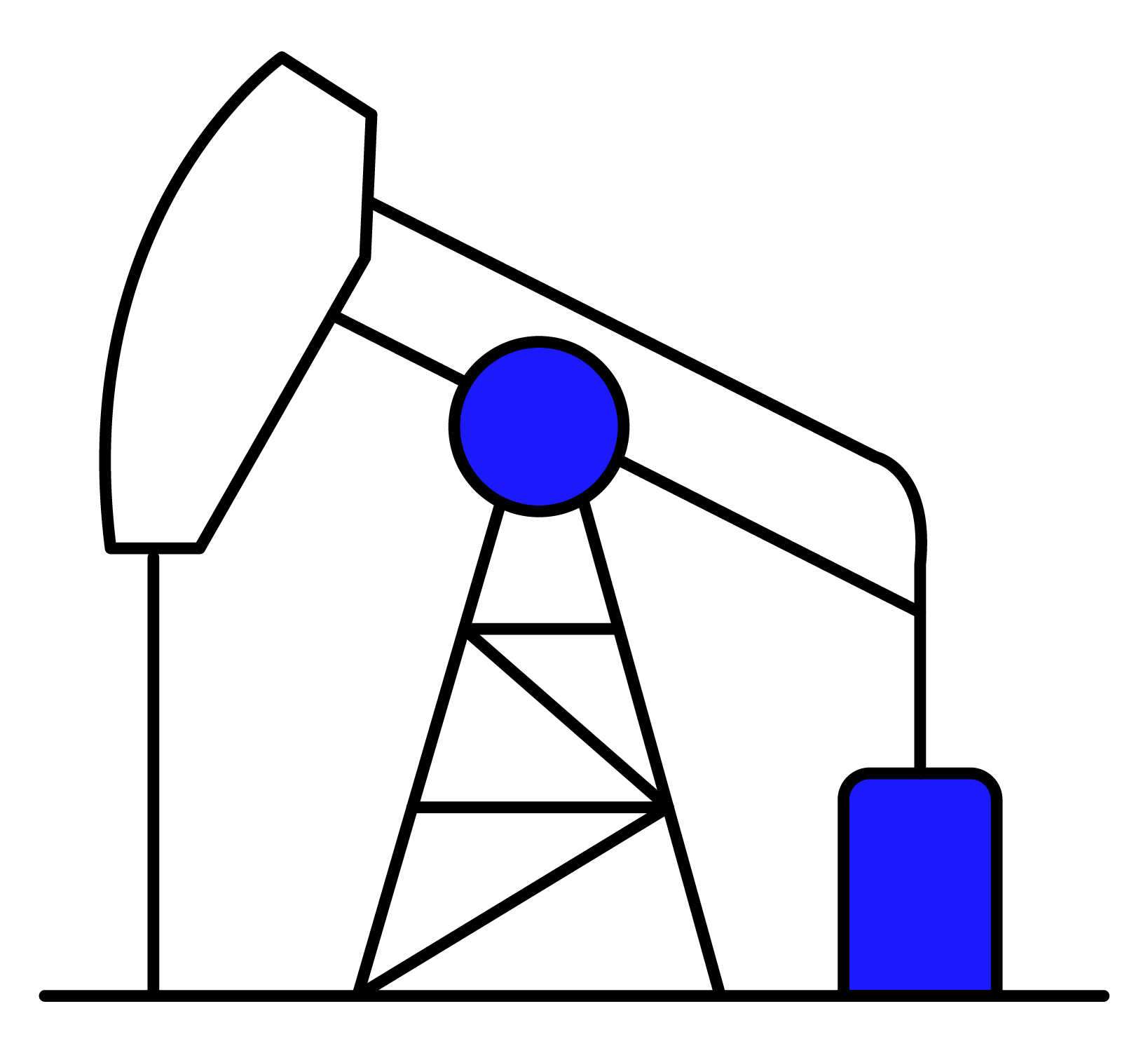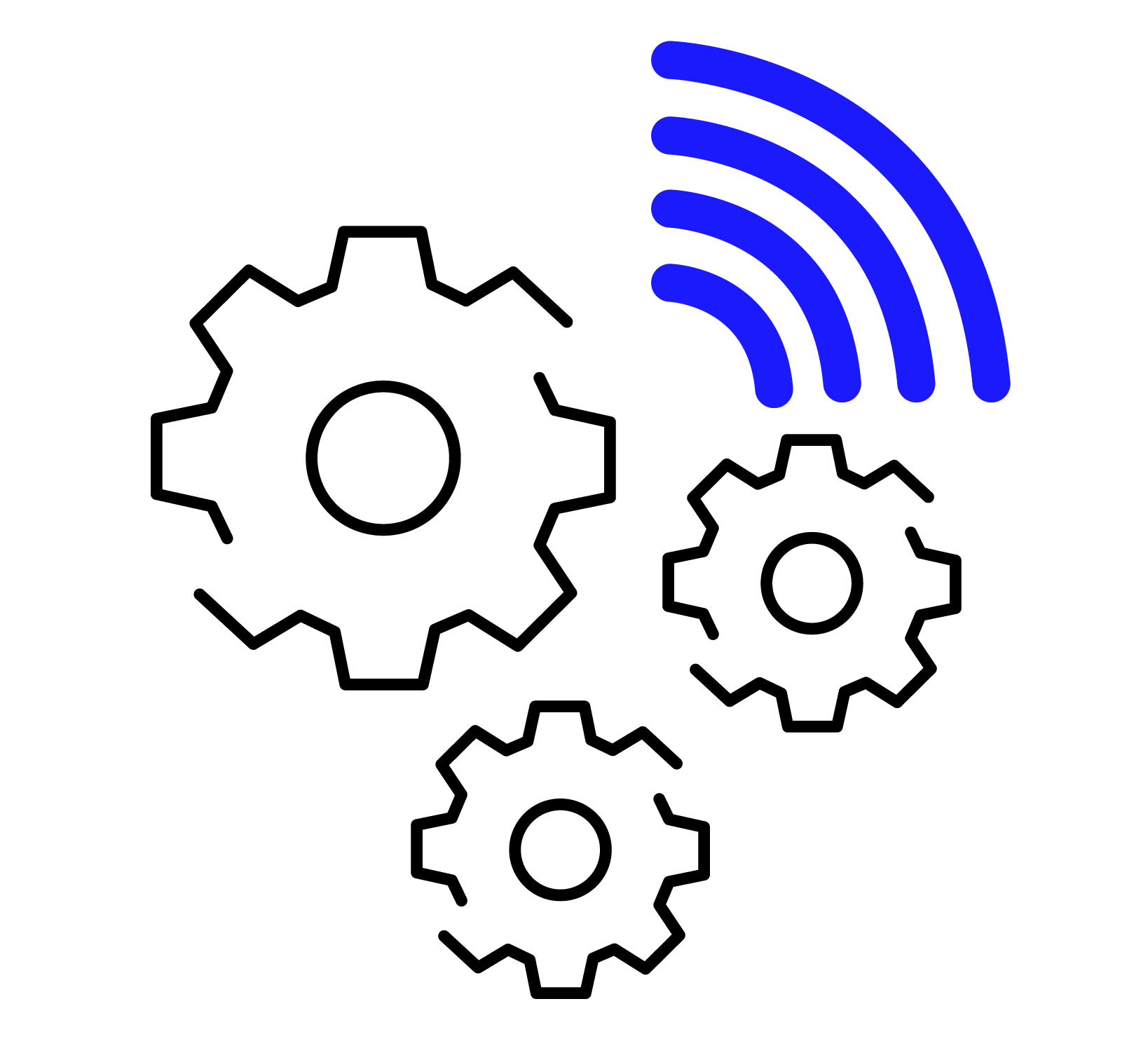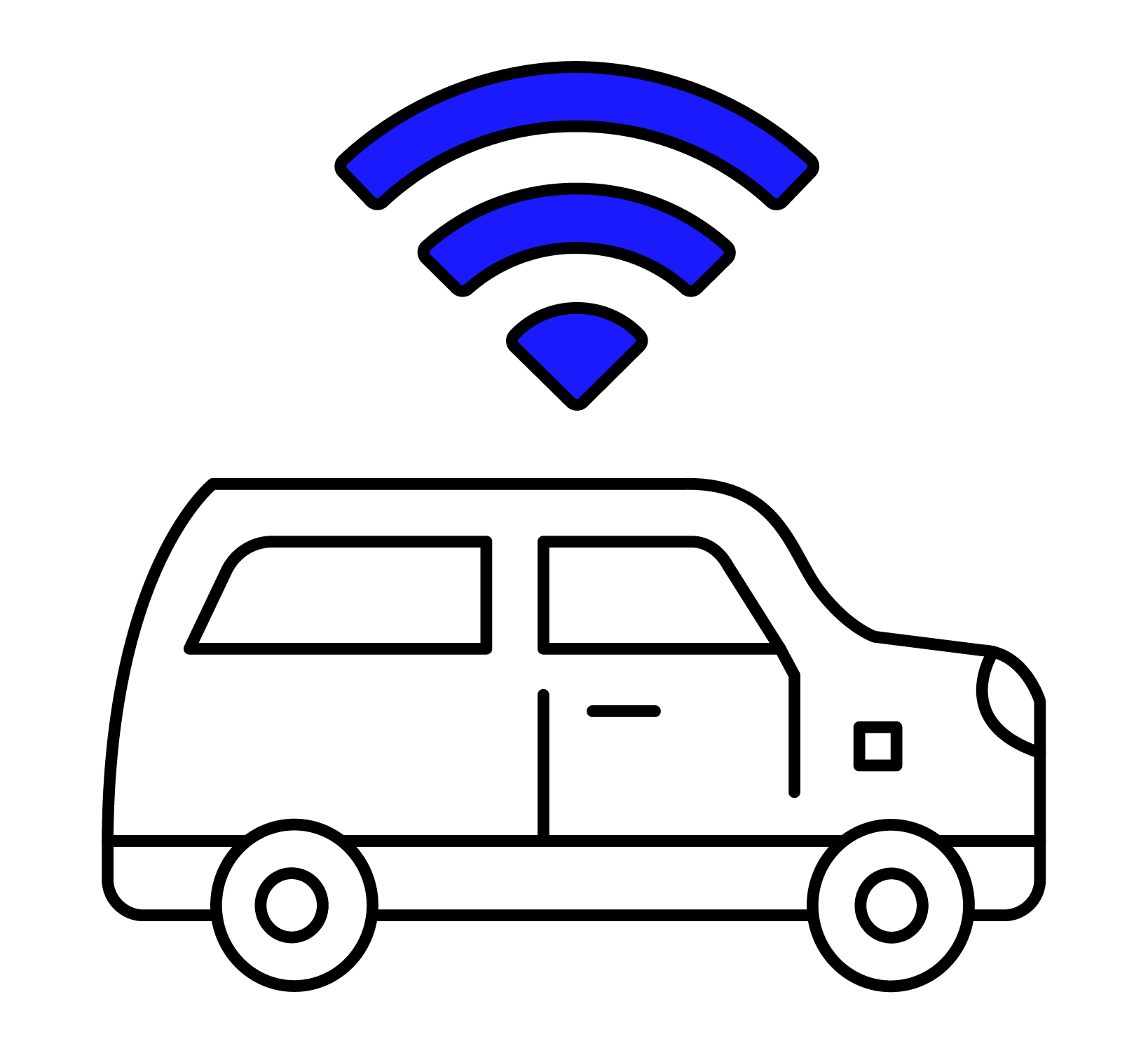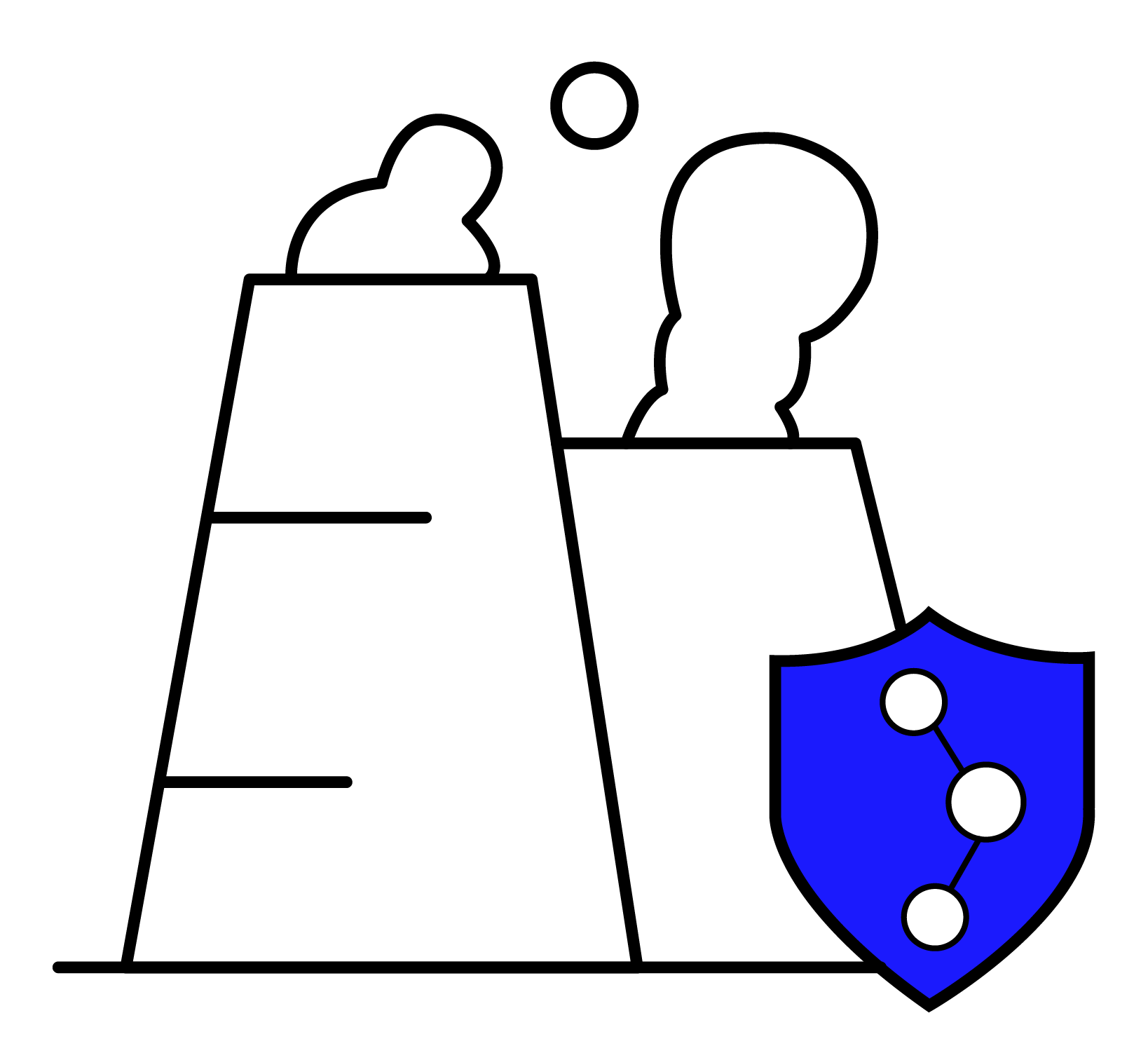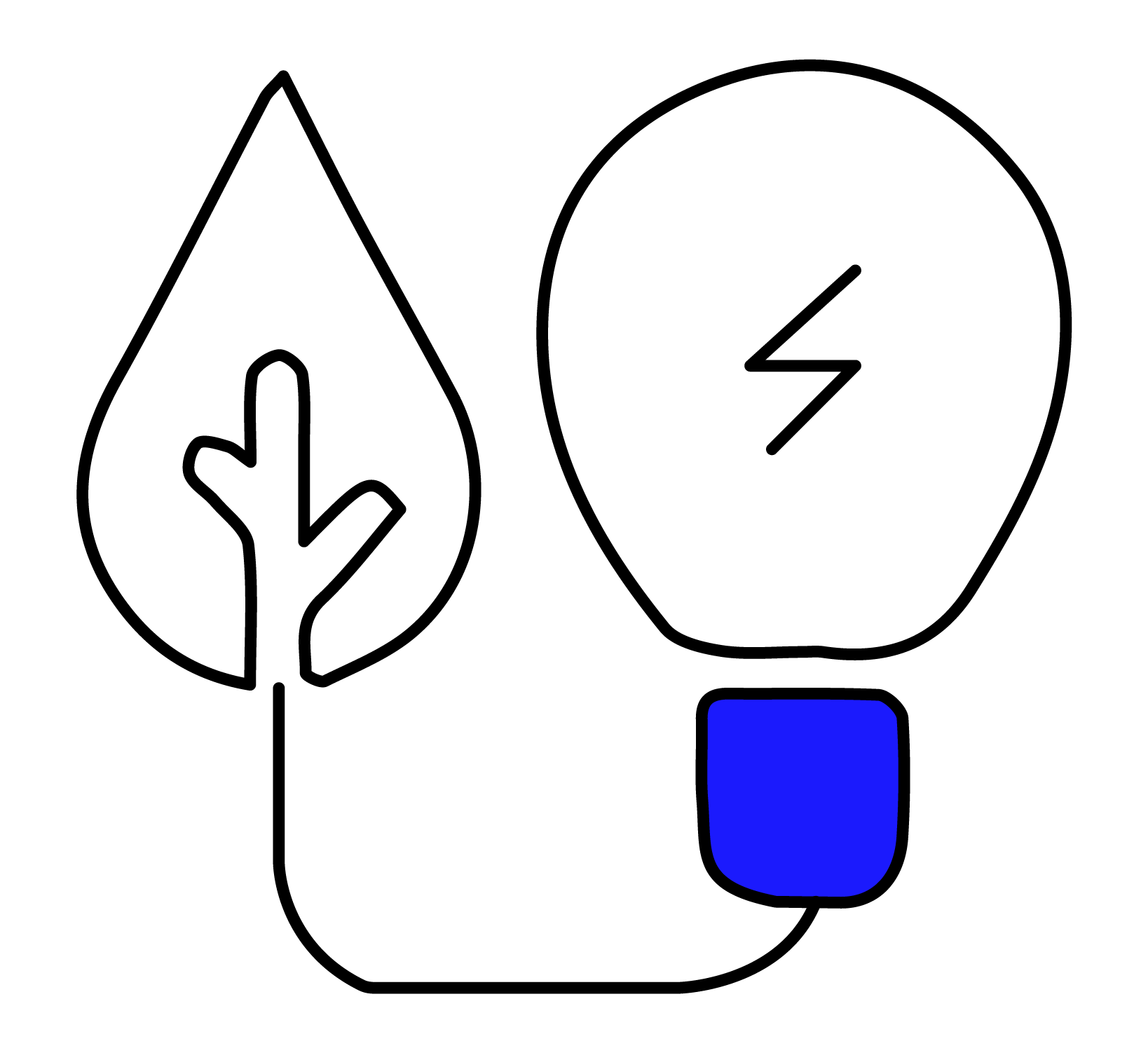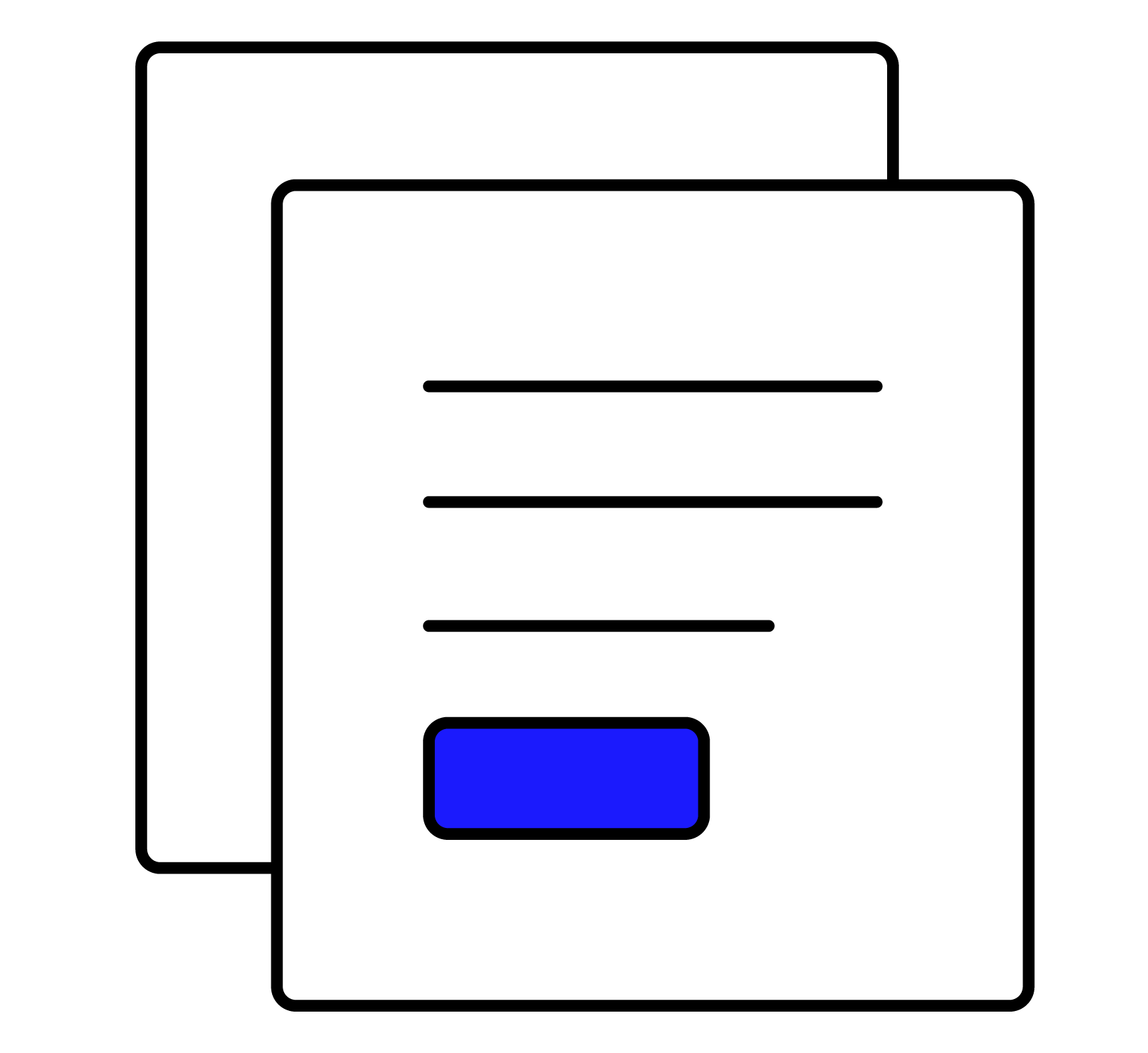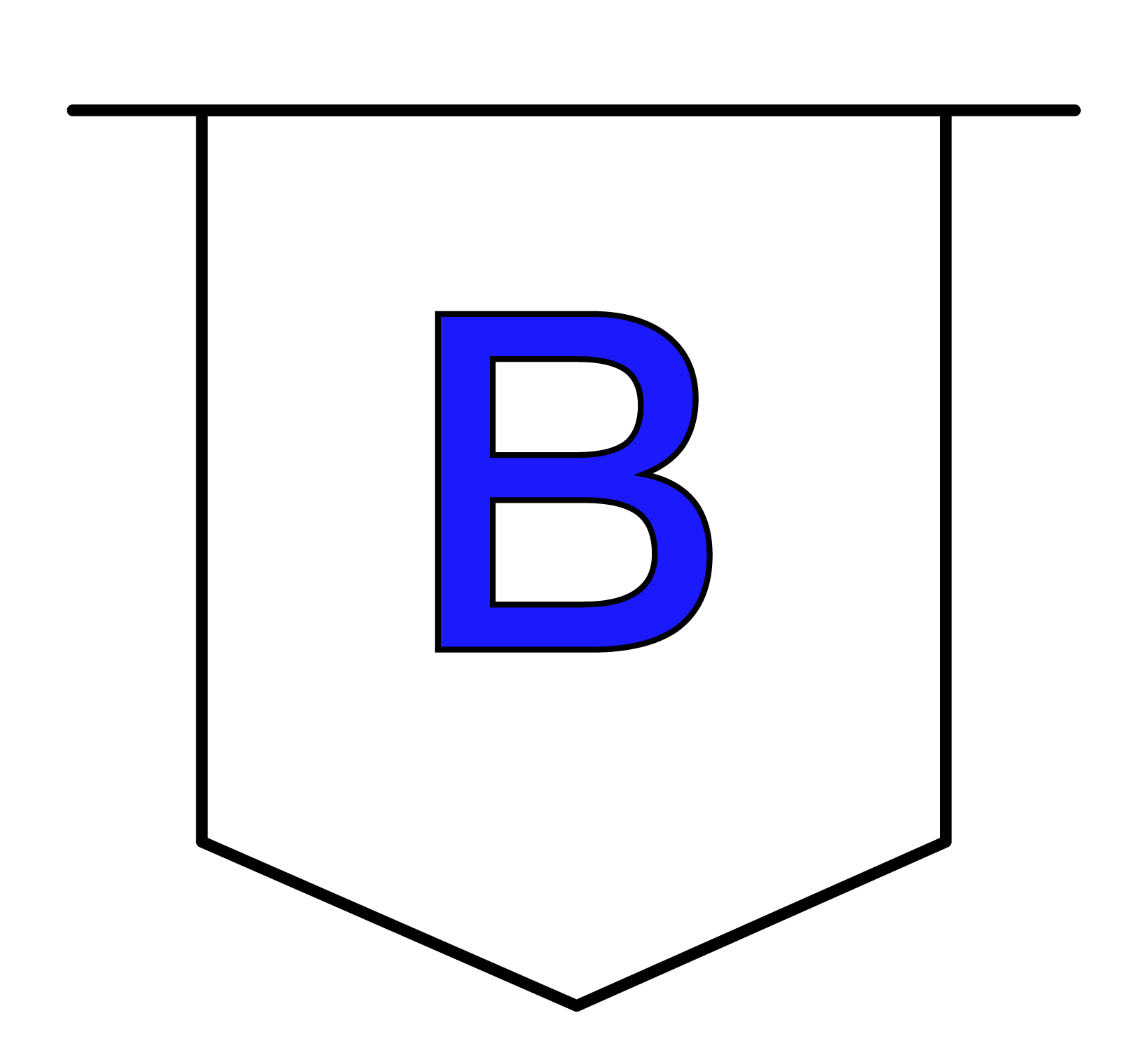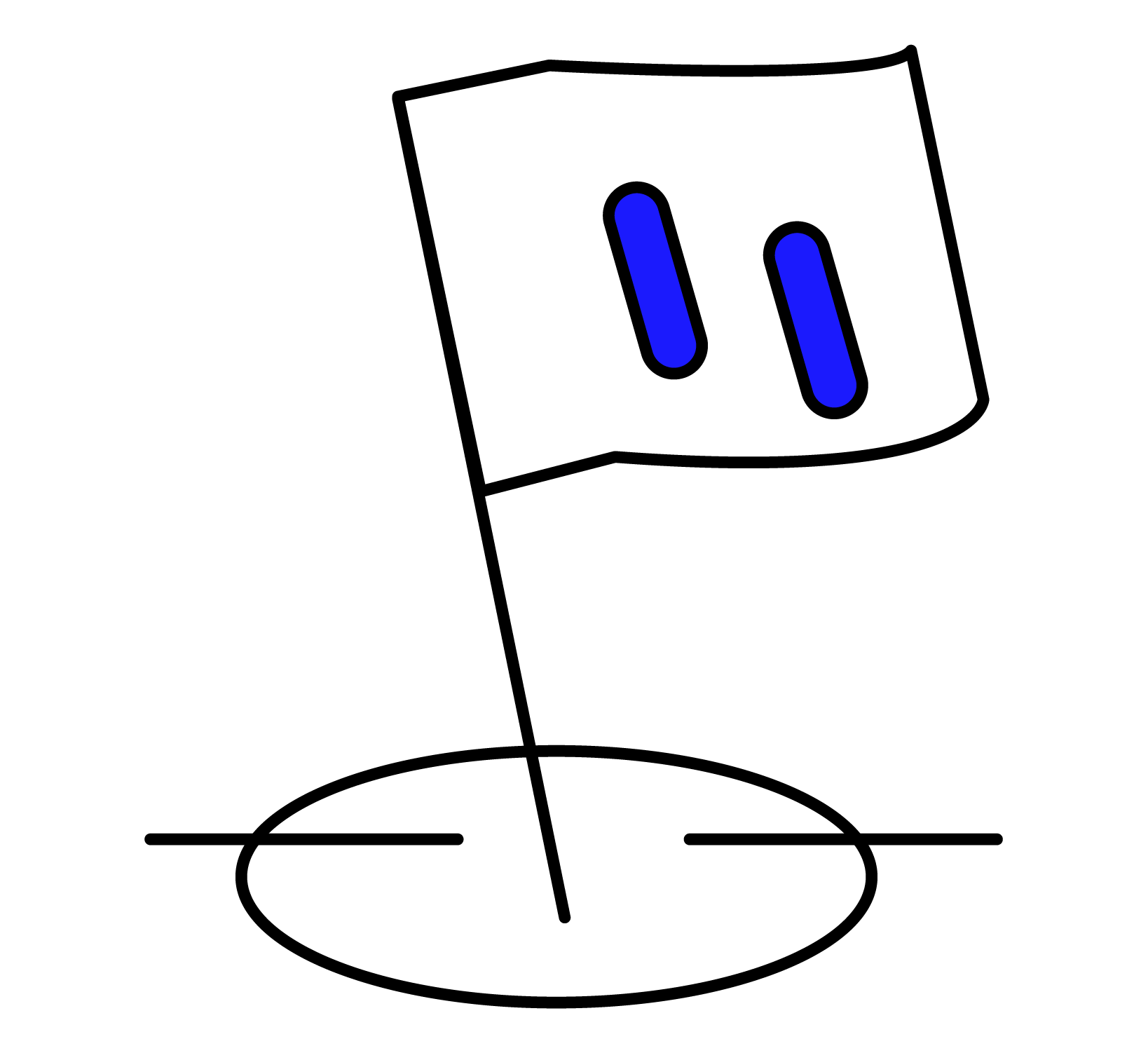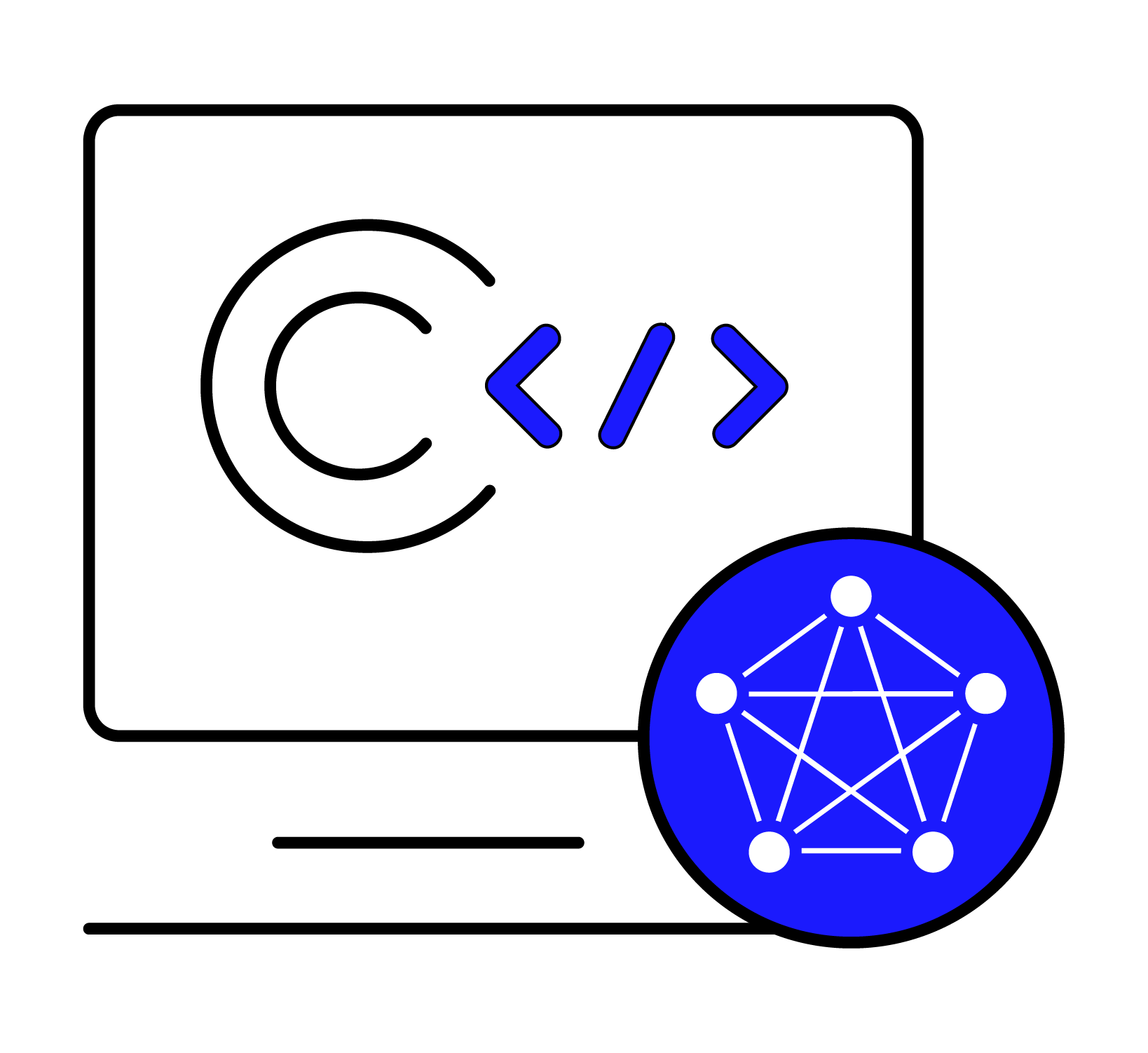We are delighted to announce today that the newly released DBeaver 23.1.1 introduces native support for TDengine and TDengine Cloud. DBeaver is a popular open-source tool used for database management and as an SQL client that offers a robust and versatile platform for managing and working with different types of databases, including several time series database (TSDB) offerings. This official support signifies the continuing growth of the TDengine ecosystem and speaks to our commitment to make developers successful.
DBeaver offers a user-friendly interface that provides a tree-like view of database objects, allowing you to browse schemas, tables, views, indexes, and other database components easily. Its extensive feature set and cross-platform support, along with this intuitive interface, make it a popular choice among developers, data analysts, and database administrators. Support for TDengine is included in both the Community and PRO editions of DBeaver.
In previous versions of DBeaver, it was possible to connect with TDengine, but the process was complex and required manual installation of the TDengine client library for Java. Now you can view and perform operations on your TDengine databases from DBeaver with only a few clicks – including databases in TDengine Cloud.
To connect your TDengine time series database, just click New Database Connection and look in the Timeseries category – the wizard will guide you through entering your cluster information and establishing the connection in a matter of seconds.

If you’d like more information about using TDengine with DBeaver, including a step-by-step procedure to connect your TDengine or TDengine Cloud database, see the official documentation.
Once you have connected your TDengine database to DBeaver, you have access to all its features, including SQL editor, data viewer, schema editor, and query builder, to help you streamline your database development and administration tasks.
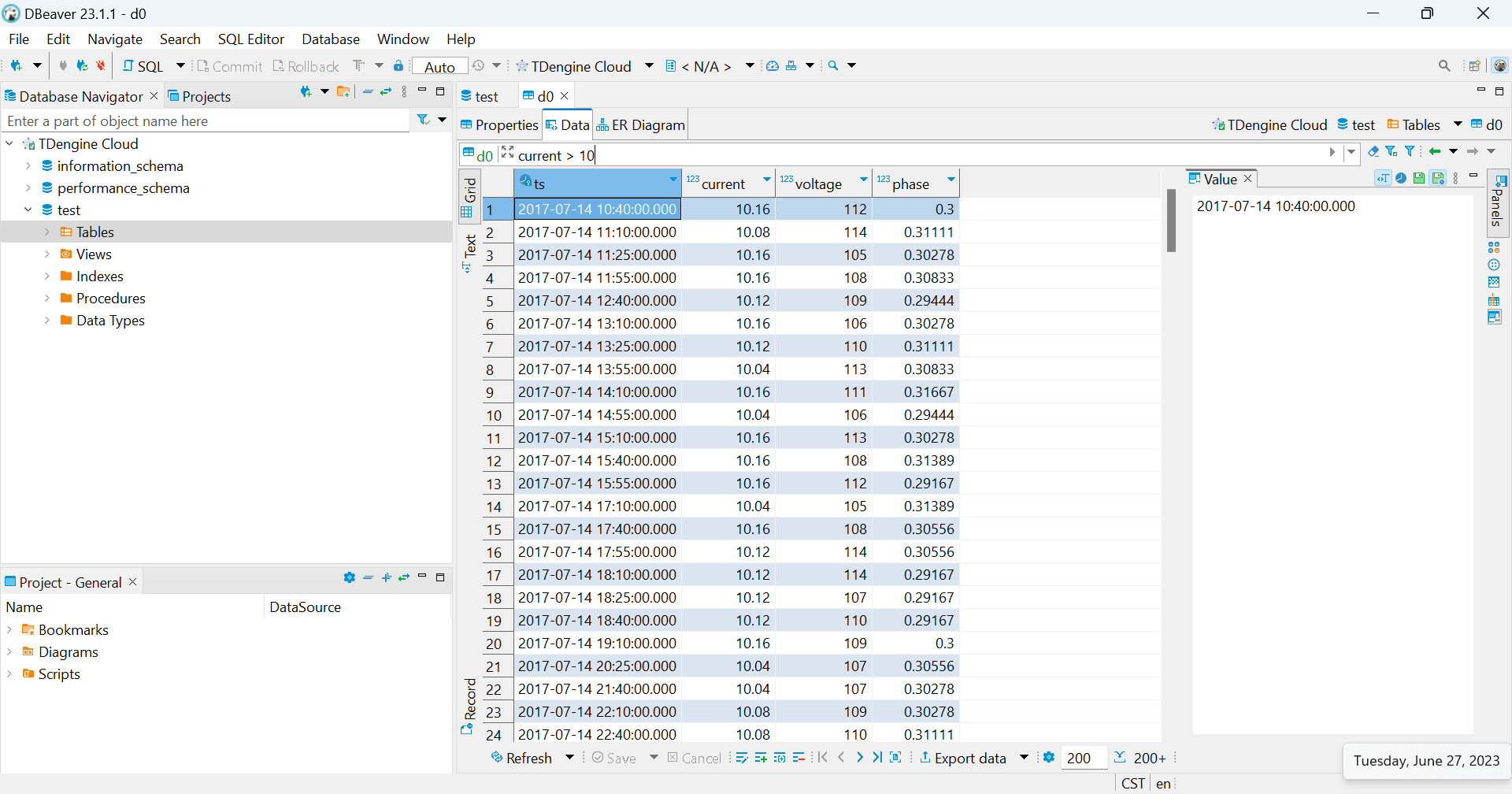
If you encounter any issues with TDengine or TDengine Cloud in DBeaver, or if you have related questions or concerns, please feel free to contact our team on GitHub or Discord for assistance.