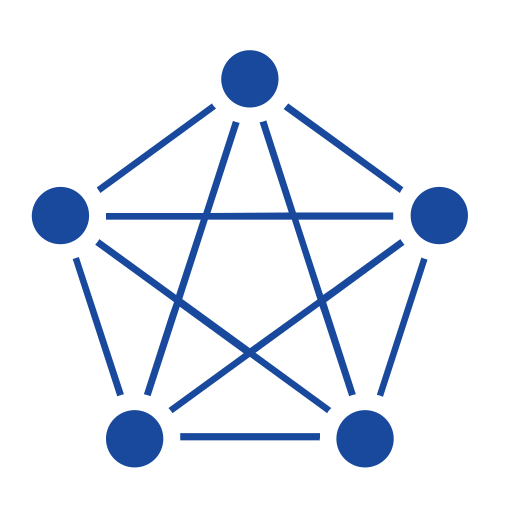When managed properly, data is an invaluable asset to any company that wants to improve the efficiency of its operations. Forward-thinking managers are already demanding data to back up the decisions that they make. But as the data we collect increases in scale, it’s harder than ever to keep track of everything and get a real understanding of what it means. If your information is locked up in impenetrable databases with no means of analysis or visualization, the result is essentially the same as not collecting any data in the first place.
Introduction
Deploying a purpose-built platform for storing and processing data, such as a time-series database, is an important step in industrial data management. However, it’s just as important to bring in business intelligence (BI) tools that can help stakeholders make sense of the data collected by the historian and use insights derived from that data to drive decision-making. Microsoft Power BI has become one of the top choices for many enterprises thanks to its support for a wide variety of data sources, making it easy to bring all your data together, and its ability to create insightful reports and interactive visualizations.
To help customers better analyze and visualize their data, we have introduced a Power BI integration in all TDengine offerings. This integration is based on ODBC and can be easily configured on any supported Windows machine that can connect to your TDengine cluster.

Configuring Power BI Integration
To get started, simply install the TDengine client on the Windows machine where you run Power BI. Then create an ODBC data source as instructed in the official documentation — all you need to input is the location, user name, and password of your TDengine cluster. Once your data source is created, you can start working with your TDengine data in Power BI.

In Power BI, click Get Data and select Other > ODBC to connect with your TDengine cluster, as shown in the preceding figure. It’s best to consider how you’d like to aggregate or filter your data before attempting to import it — you can filter data either by entering SQL statements, using the Transform Data feature in Power BI, or both.

SELECT statement that you would use in TDengine to import a subset of your data into Power BI.
Your data is then loaded into Power BI where you can work with it just like any other data source. You can specify dimensions and metrics and set up filters to visualize time-series data and create customized charts or reports for your company. As an example, the following figure shows a line chart created from some of the sample data generated by taosBenchmark.

By combining the data centralization, storage, and sharing capabilities of TDengine with the visualization capabilities of Power BI, you can unlock the power of your data and ensure that your company is deriving the most value from it. For more information, see the official documentation.